 ...version française
...version française  ...version française ...version française |
1. Create a Computree root directory where you want
2. Dowload Computree development kit (Windows), which contains:3. Unzip kit_dev_windows_fr.zip at the root of the Computree directory
4. Run the recuperer_depots.bat script
Download and unzip Computree v5 dependencies folder, and paste at the root of the computree directory.
1. Launch Qt Creator
2. Open the project all.pro, select the compiler MSVC 2015 64bits, with version release and/or debug
Computreev5/library/ctlibpcl/ctlibpcl.pro \
3. On the Project tab, disable shadow builds (check box), for release and/or debug
4. Run qmake on all.pro, then compile the project
Once compiled, to be run, Computree needs all the dependency dlls, accessible from the location of the generated CompuTreeGui.exe file.
For that copy dlls to ComputreeInstallRelease folder (for release version) and / or ComputreeInstallDebug folder (for debug version).
Dll are available for download here: Computree v5 DLL
Then you can run from Qt-Creator (green arrow or run on all.pro).
If you want to use PCL for your development some preparation steps are required:
You must configure the .pro file of your plugin (.pro) as follows (beginning of the file):
CT_PREFIX = ../../computreev5
Include ($$ {CT_PREFIX} /shared.pri)
Include ($$ {PLUGIN_SHARED_DIR} /include.pri)
COMPUTREE + = ctlibpcl
Include ($$ {CT_PREFIX} /include_ct_library.pri)
Do not forget to compile the libpcl project into the computreev5/library/ctlibpcl folder (open the ctlibpcl.pro file and compile it with QtCreator)
Just make a qmake on the project of your plugin (right click → qmake) and compile it.
1. Installing subversion
In a terminal (CTRL + ALT + T):
sudo apt-get update sudo apt-get install subversion2. Installing Qt (5.9.1)
1. Create a Computree root directory where you want
2. Download Computree development kit (Linux), which contains:3. Unzip kit_dev_linux.tar.gz at the root of the Computree directory
4. In a terminal (CTRL + ALT + T), run the _recuperer_depots.sh script
1. OpenCV 3.3.0 (optional but highly recommended, allows to use images / rasters in Computree)
sudo apt-get install git build-essential linux-libc-dev cmake cmake-gui libusb-1.0-0-dev libusb-dev libudev-devmpi-default-dev openmpi-bin openmpi-common libflann1.8 libflann-dev libeigen3-dev libboost-all-dev libvtk5.10-qt4 libvtk5.10 libvtk5-dev libqhull* libgtest-dev freeglut3-dev pkg-config libxmu-dev libxi-dev mono-complete qt-sdk openjdk-8-jdk openjdk-8-jre libproj-dev
cd pcl-pcl-1.8.0 mkdir build cd build cmake -DCMAKE_BUILD_TYPE=Release -DCMAKE_INSTALL_PREFIX=/usr \ -DCMAKE_INSTALL_PREFIX=/usr .. make -j7 sudo make install
./configure make sudo make install sudo ldconfig
sudo apt-get install -y gsl-bin libgsl0-dev
1. Launch Qt Creator
2. Open the project all.pro
computreev5/library/ctlibpcl/ctlibpcl.pro \
3. On the Project tab, disable shadow builds (check box), for release and/or debug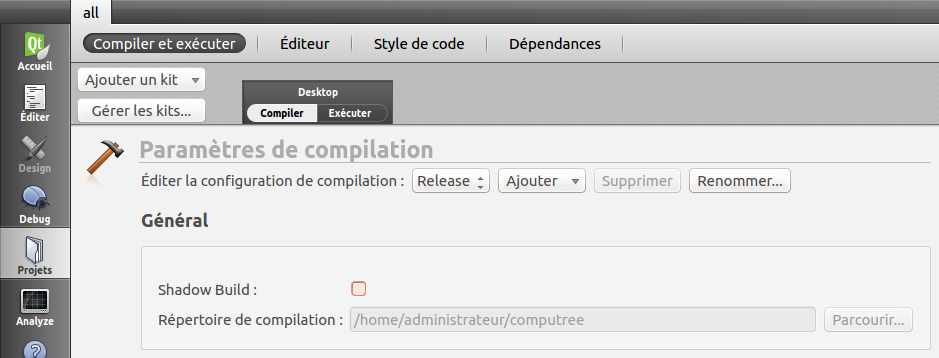
4. Run qmake on all.pro, then compile the project
Once compiled, you can run from Qt-Creator (green arrow or run on all.pro).
If you want to use PCL for your development some preparation steps are required:
You must configure the .pro file of your plugin (.pro) as follows (beginning of the file):
CT_PREFIX = ../../computreev5
include($${CT_PREFIX}/shared.pri)
include($${PLUGIN_SHARED_DIR}/include.pri)
COMPUTREE += ctlibpcl
include($${CT_PREFIX}/include_ct_library.pri)
Do not forget to compile the libpcl project into the computreev5/library/ctlibpcl folder (open the ctlibpcl.pro file and compile it with QtCreator)
Just make a qmake on the project of your plugin (right click → qmake) and compile it.
If you want to add repositories, or do a manual installation without the scripts, you will find in the table below a list of repositories for all Computree plugins.
| Plugin | Plugin code | Project | Svn Repository |
|---|---|---|---|
| Computree (base) | CT | computree | http://rdinnovation.onf.fr/svn/computree |
| ComputreeDevTools | - | computreedevtools | http://rdinnovation.onf.fr/svn/computreedevtools |
| Plugin Onf | ONF | plugin-onf | http://rdinnovation.onf.fr/svn/plugin-onf |
| Plugin Arts Free | ARFR | plugin-arts-free | http://rdinnovation.onf.fr/svn/plugin-arts-free |
| Plugin Onf Lsis | OL | plugin-onf-lsis | http://rdinnovation.onf.fr/svn/plugin-onf-lsis |
| Plugin Generate | GEN | plugin-generate | http://rdinnovation.onf.fr/svn/plugin-generate |
| Plugin ToolKit | TK | plugin-toolkit | http://rdinnovation.onf.fr/svn/plugin-toolkit |
| Plugin LVox | LVOX | plugin-lvox | http://rdinnovation.onf.fr/svn/plugin-lvox |
| Back to home |