 ...version française de cette page
...version française de cette page  ...version française de cette page ...version française de cette page |
ComputreeGUI is the standard Computree interface. It allows management of steps and their results, but also to customize their display in 3D or tabular views.
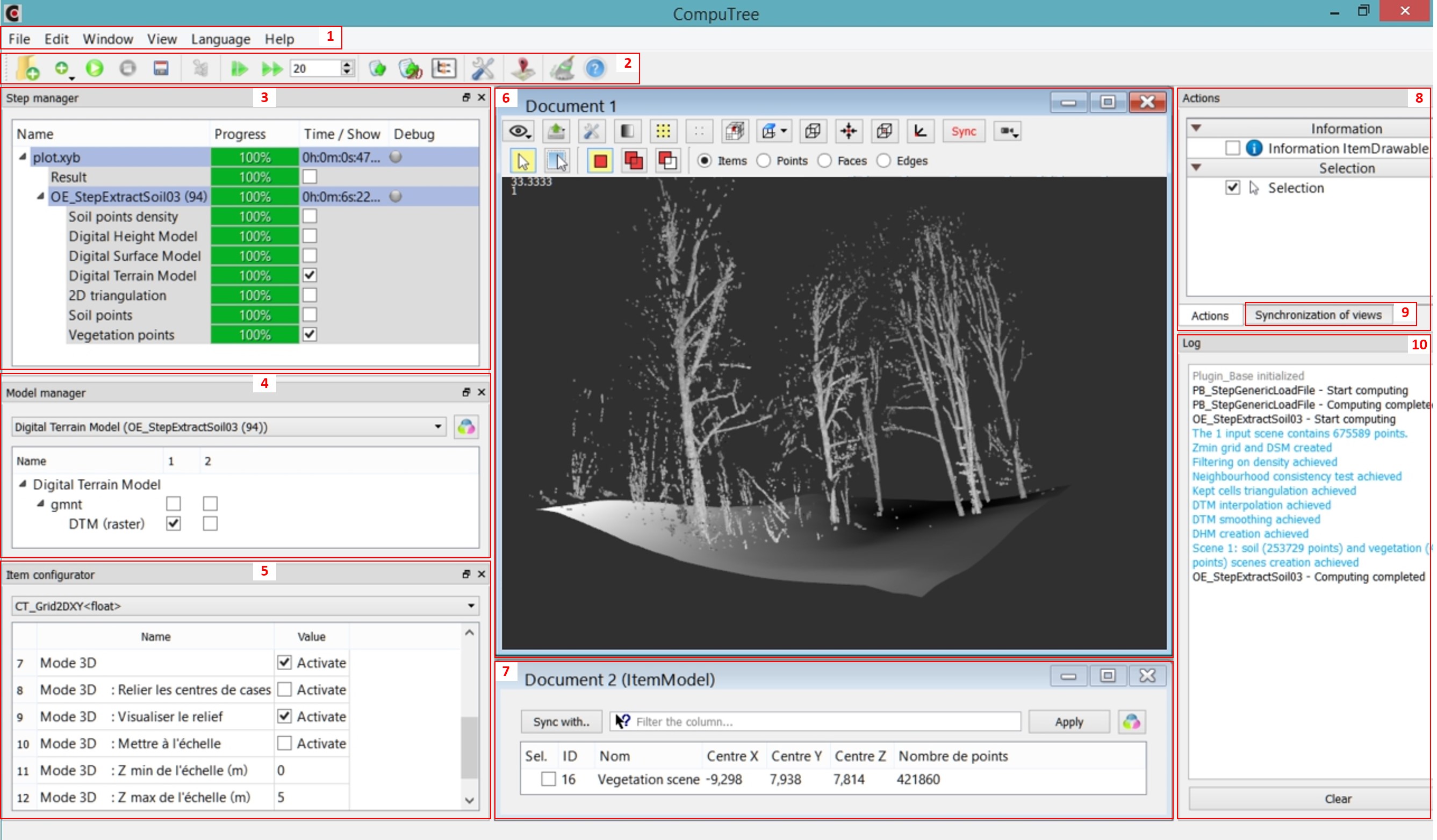
The main tool bar (2) offer icons most of the features present in the menu bar (1). These features will be described in different parts of this documentation.
The Step Manager (3) is central because it allows you to create and execute Steps tree. It, and also the Log windows (10), would be described in detail in Managing processing.
The Model Manager (4) and the Item configurator (5) would be described in Displaying items.
The 3D (6) and tabular (7) views, and the Views synchronization manager (9) will be described in Views functionning.
The Action Manager (8) will be presented in Using actions.
Components 3 to 5 and 8 to 10 are dockable components, which can be moved, stacked (as tabs) or used as floating windows. You just have to left-click on the title bar and move it, holding the click, to their desired destination. The Window menu provides two default options for organization of these components :
You can customize the organization of composants, by moving them.
The arrangement of components is stored in the config.ini file when closing Computree, and is would be loaded for the next session of Computree.
If a component has been closed, it can be recalled using the window menu.
About plugins windows list loaded plugins. For each plugin it gives available steps. For each step it gives IN and OUT models of results.
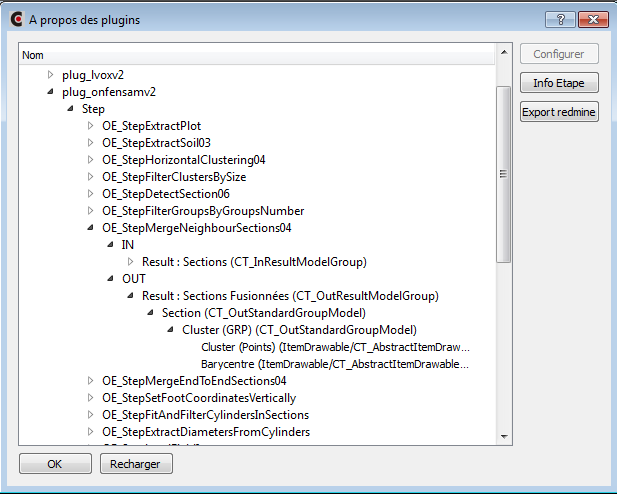
The Reload button is used to restart the loading of plugins, and in particular for changing the path to plugin directory, if it is not at the default location.
If you click on a step and the on the Step Info button, it open a window with the following information:

| Back to GUI summary | Next Page (Managing processing) |